404 Errors? Are Visitors Going to A Dead Page
Have you ever been to a website or clicked on a link and was redirected to a 404 Error page? It’s super annoying! You do not want to do this to your site visitors, or you may lose them.
404 errors occur when a user goes to a page on your site that simply doesn’t exist. This can happen if someone types in the wrong URL or if you have an incorrect link on your site.
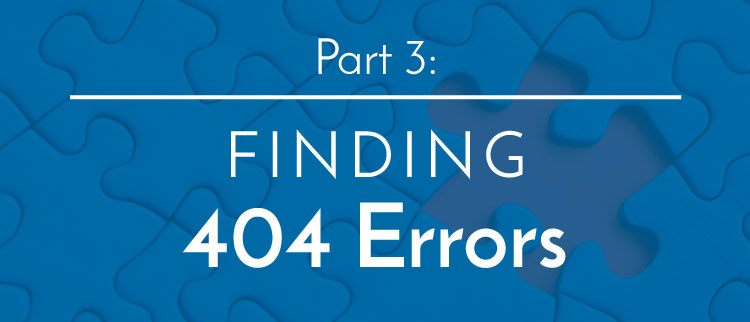
Your objective in this chapter is to find and fix as many of the 404 errors on your site as possible.
Let’s get started!
How to Find 404 Errors on Your Site
The first step is to find all the errors. Whether or not they can be found easily depends on how visitors are accessing them.
First, let’s cover broken links within your site.
Prevent creating broken links
Broken links within sites typically occur when you create a link on your site and the URL is entered incorrectly. The easiest fix? Prevent it.
Step 1: When you insert/edit a link, instead of typing in the URL, simply highlight the text to which you want to link, and click the “paper clip” icon in the editor.
The following box will appear:

Step 2: Don’t type the URL in the box. Instead, click on the post you want and click “Add Link.” This preventative step will help you avoid creating new 404 errors.
Find existing broken links
Finding existing links will take a little more work.
Step 1: We think the easiest and fastest way to scan your site for these errors is by using a tool called Screaming Frog (the free version will work for websites with less than 500 pages). Sure, there are probably others out there, but this is our favorite. Download it and install it.
Step 2: Open the program. Near the top you will see a box that says “Enter url to spider.” Copy and paste your website address in the box and click “Start.”

The program will begin to scan your website. The status will be available to the right of the “Start” button.
Step 3: At the end of the scan, you will see a list of all the pages on your website. Click the “Status Code” header twice to sort by the status code. Errors will go to the top; look for “404.” If you don’t have any, great! If you do have some, right click the URL, click “Copy URL,” and paste it into a separate text file (Notepad, Word, etc.) to fix later. We’ll show you how below.

Finding Broken Links from Other Websites
Let’s find pages other webmasters have linked to that either moved or no longer exist.
Don’t get too caught up in trying to be a perfectionist when it comes to finding broken links from other sites. It’s nearly impossible to find every dead link; we’ll focus on finding and fixing the majority of dead links.
Step 1: Go to Majestic and register for a free account. (The free version should provide most people with what they need). Enter your URL in the box at the top. Click the magnifying glass. Note: For the best data production, we recommend leaving “http://” and “www.” off of your website link.
Once the new page loads it will give you some great data about your site. You’ll want to check this out later.
Step 2: Find the “Pages” section by clicking the link in the header.

You’ll see a list of your top linked pages. The popularity of your site will determine if this page is large or small. Under each URL, you’ll see a field titled “Crawl Result.” Here, you can search for 404 errors. Add those to your text document.
Broken Pages Visitors Are Landing On
Sometimes, there are errors that don’t show up in either of the two previous methods.
Let’s take care of those now.
Step 1: Log in to your WordPress dashboard and click “Add Plugin.” In the search bar, type “Redirection,” and you should see one by John Godley. Click “Install.” Note: This program does not work retroactively. It will, however, log future issues.

Step 2: To access the plugin, hover over “Tools” in the left hand sidebar and click “Redirection”. Once here click “404s” near the top of the page. You will probably not see any right now, as you just installed it. However, you’ll want to check back every so often for pages that exist but are not working.

Note: One of our sites had nearly 300 errors. However, they were not ones that needed to be fixed. They appeared because someone was attempting to hack our site. If you want to add an extra level of security, you can do as we did and add a security plugin. We were happy we added the security plugin.

If you see pages that look like misspelled words or were moved, take steps to fix them. Of course, if there is only one person spelling the page name wrong, it’s no big deal. However, if there is a decently significant number of people spelling the page wrong (5-10), redirect them so they’ll still land in the right place.
Fixing 404 Errors
By now, you’ve located a majority of the 404 errors. Fixing them can be a little tedious, but keep going. You’ll be happy you did.
Step 1: Make sure you have a redirection plugin installed. If you completed the previous section and installed “Redirection” by John Godley, you’ll be set. Another great option for a plugin is “Pretty Links.”
Step 2: Enter the broken URL in the section for the “Source URL.” Enter the page you want visitors to go to in “Target URL.” Don’t worry about entering in your domain name; just what comes after the slash (/). For example, if the broken page is: orangefox.com/broken-page, then just enter: /broken-page into the Source URL field.

In the “Match” drop down change to “URL and referrer” so everyone is redirected to the correct page and then click “Add Redirection.”
One down! Keep going through your list until your links are fixed!
Final Thoughts
This is a great process to do at least a few times a year, especially if you are regularly adding new content. In particular, if you ever rebuild your website, this process is crucial to avoid a world of hurt. You don’t want to annoy your visitors with 404 errors and never see them again! Also, search engines may rank you lower if you have a number of these, so it’s great that you’re taking care of the issues now.
Fantastic. You’ve accomplished your objective of finding and fixing as many of the 404 errors on your site as possible.
Take a breather, then move on to the next chapter!